How do I add and edit a channel's skin?
Go to your channel page (in the menu click on MY BYO. Click MY CHANNELS to launch your Channel Page.
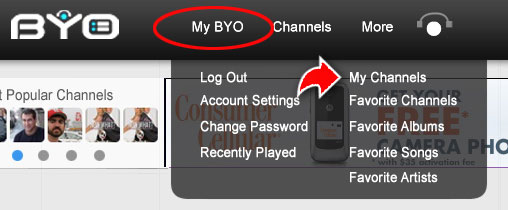
On your Channel Page, click the channel name of the channel you want to edit.
On the selected channel's page, click the EDIT button to make changes to the channel name and its description.
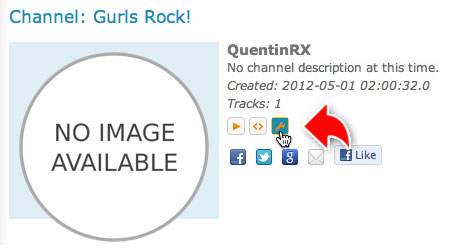
Click CHOOSE FILE under SKIN heading, then navigate to your desktop to select the image you want for your channel skin. Then click the SAVE CHANGES button at the bottom. Acceptable image formats are: .jpg, .png, and .gif. Recommended image size: 300 x 250 pixels at 72-150 dpi.
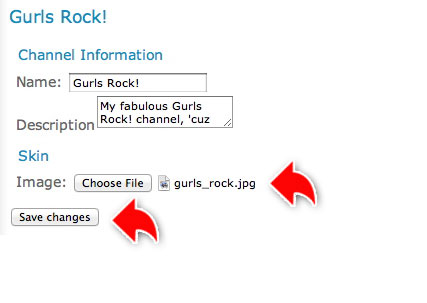
That's it - you're done!
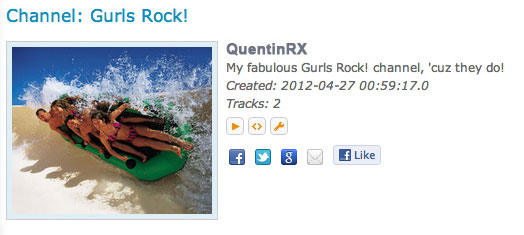
You can update and change your channel's skin at any time, and as often as you want.
More questions? Contact us at: support@byochannel.com